BMW X3 (F25) Owners Manual: iDrive
- Vehicle features and options
- Control elements at a glance
- Operating concept
- Touchpad
- Example: setting the clock
- Status information
- Split screen
- Programmable memory buttons
- Deleting personal in the vehicle
- Entering letters and numbers
Vehicle features and options
This chapter describes all standard, country-specific and optional features offered with the series. It also describes features that are not necessarily available in your car, e. g., due to the selected options or country versions. This also applies to safety-related functions and systems. The respectively applicable country provisions must be observed when using the respective features and systems.
The concept
The iDrive combines the functions of many switches. Thus, these functions can be operated from a central location.
Using the iDrive during a trip
To avoid becoming distracted and posing an unnecessary hazard to your vehicle's occupants and to other traffic, never attempt to use the controls or enter information unless traffic and road conditions allow it.
Control elements at a glance
Control elements

- Control Display
- Controller with buttons and, depending on the equipment version, with touchpad
Control Display
Hints
- To clean the Control Display, follow the care instructions.
- Do not place objects close to the Control Display; otherwise, the Control Display can be damaged.
- In the case of very high temperatures on
the Control Display, e.g. due to intense solar
radiation, the brightness may be reduced
down to complete deactivation.
Once the temperature is reduced, e.g. through shadow or climate control system, the normal functions are re-established.
Switching on
1. Switch on the ignition.
2. Press the controller.
Switch off
1. Press button.
Press button.
2. "Turn off control display"
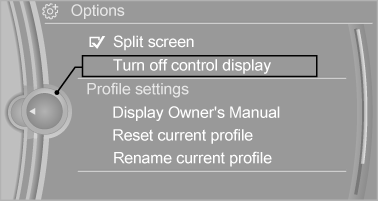
Controller with navigation system
The buttons can be used to open the menus directly. The controller can be used to select menu items and enter the settings.
Some iDrive functions can be operated using the touchpad on the controller.
1. Turn.

2. Press.

3. Move in four directions.

Buttons on controller
Press button
MENU - Open the main menu.
RADIO - Opens the Radio menu.
MEDIA - Opens the Multimedia menu.
NAV - Opens the Navigation menu.
TEL - Opens the phone menu.
BACK - Displays the previous panel.
OPTION - Opens the Options menu.
Controller without navigation system
The buttons can be used to open the menus directly. The controller can be used to select menu items and enter the settings.
1. Turn.

2. Press.

3. Move in two directions.

Buttons on controller
Press button
MENU - Open the main menu
Audio - Open audio menu last listened to, switch between audio menus.
TEL - Opens the phone menu.
BACK - Open previous panel.
OPTION - Opens the Options menu.
Operating concept
Opening the main menu
 Press button.
Press button.
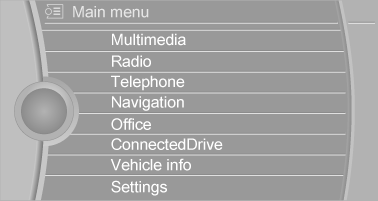
The main menu is displayed.
All iDrive functions can be called up via the main menu.
Selecting menu items
Highlighted menu items can be selected.
1. Turn the controller until the desired menu item is highlighted.
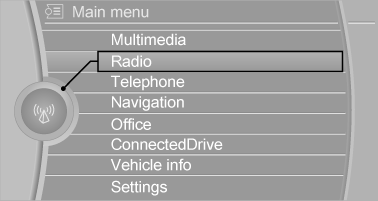
2. Press the controller.
Menu items in the Owner's Manual In the Owner's Manual, menu items that can be selected are set in quotation marks, e.g., "Settings".
Changing between panels
After a menu item is selected, e.g., "Radio", a new panel is displayed. Panels can overlap.
- Move the controller to the left.
Closes current display and shows previous display.
Reopens previous display by pressing BACK button. In this case, the current panel is not closed.
- Move the controller to the right.
Opens new display on top of previous screen.
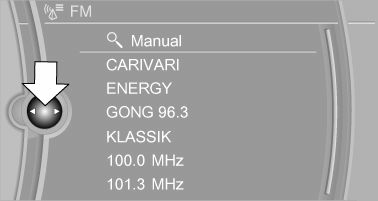
White arrows pointing to the left or right indicate that additional panels can be opened.
Display of an opened menu
When selecting a menu, it generally opens with the panel that was last selected in that menu.
To display the first panel of a menu:
- Move the controller to the left repeatedly until the first panel is displayed.
- Press the menu button on the controller twice.
Opening the Options menu
 Press button.
Press button.
The "Options" menu is displayed.
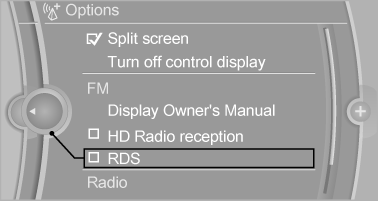
Additional options: move the controller to the right repeatedly until the "Options" menu is displayed.
Options menu The "Options" menu consists of various areas:
- Screen settings, e.g., "Split screen".
This area remains unchanged.
- Control options for the selected main menu, e.g., for "Radio".
- If applicable, further operating options for the selected menu, e.g., "Store station".
Changing settings
1. Select a field.
2. Turn the controller until the desired setting is displayed.

3. Press the controller.
Activating/deactivating the functions
Several menu items are preceded by a checkbox.
It indicates whether the function is activated or deactivated. Selecting the menu item activates or deactivates the function.
 Function is activated.
Function is activated.
 Function is deactivated.
Function is deactivated.
Touchpad
Some iDrive functions can be operated using the touchpad on the controller:
Selecting functions
1. "Settings"
2. "Touchpad"
3. Select the desired function.
- "Speller": enter letters and numbers.
- "Interactive map": viewing the interactive map.
- "Browser": enter Internet addresses.
- "Audio feedback": pronounces entered letters and numbers.
Entering letters and numbers
Entering letters requires some practice at the beginning. When entering, pay attention to the following:
- For the input of upper/lower case letters and numbers, it may be necessary to reel via the controller to the corresponding Input mode, e.g. when the spelling of upper and lower case letters is identical.
- Enter characters as they are displayed on the Control Display.
- Always enter associated characters, such as accents or periods so that the letter can be clearly recognized. Possible input depends on the set language. Where necessary, enter special characters via the controller.
- To delete a character, slide to the left on the touchpad.
- To enter a blank space, slide to the right in the center of the touchpad.
- To enter a hyphen, slide to the right in the upper area of the touchpad.
- To enter an underscore, swipe to the right in the lower area of the touchpad.
Using interactive map and Internet
Via touch-pad move the interactive map in the navigation system and Internet sites.
| Function | Controls |
| Move interactive map or Internet sites. | Swipe into respective direction. |
| Enlarge/shrink interactive map or Internet sites. | Drag in or out on the touchpad with fingers. |
| Display the menu or open a link in the Internet. | Tap once. |
Changing settings
You may change control display settings via touchpad. Swipe left or right accordingly.
Example: setting the clock
Setting the clock
On the Control Display:
1.  Press button. The main menu
is displayed.
Press button. The main menu
is displayed.
2. Turn the controller until "Settings" is highlighted, and then press the controller.
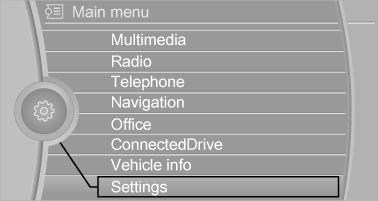
3. If necessary, move the controller to the left to display "Time/Date".
4. Turn the controller until "Time/Date" is highlighted, and then press the controller.
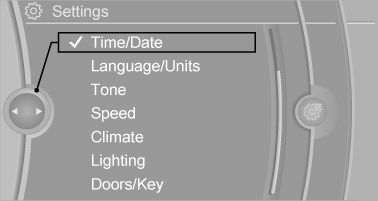
5. Turn the controller until "Time:" is highlighted, and then press the controller.
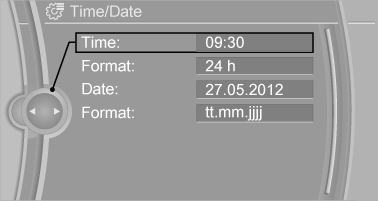
6. Turn the controller to set the hours and press the controller.
7. Turn the controller to set the minutes and press the controller.
Status information
Status field
The following information is displayed in the status field at the top right:
- Time.
- Current entertainment source.
- Sound output, on/off.
- Wireless network reception strength.
- Phone status.
- Traffic bulletin reception.
Status field symbols
The symbols are grouped as follows.
Radio symbols
 HD Radio station is being
received.
HD Radio station is being
received.
 Satellite radio is switched on.
Satellite radio is switched on.
Telephone symbols
 Incoming or outgoing call.
Incoming or outgoing call.
 Missed call.
Missed call.
 Wireless network reception
strength.
Wireless network reception
strength.
Symbol flashes: network search.
 Wireless network is not
available.
Wireless network is not
available.
 Bluetooth is switched on.
Bluetooth is switched on.
 Roaming is active.
Roaming is active.
 Text message was received.
Text message was received.
 Check the SIM card.
Check the SIM card.
 SIM card is blocked.
SIM card is blocked.
 SIM card is missing.
SIM card is missing.
 Enter PIN.
Enter PIN.
Entertainment symbols
 CD/DVD player.
CD/DVD player.
 Music collection.
Music collection.
 Gracenote database.
Gracenote database.
 AUX-IN port.
AUX-IN port.
 USB audio interface.
USB audio interface.
 Mobile phone audio interface.
Mobile phone audio interface.
Additional symbols
 Spoken instructions are turned
off.
Spoken instructions are turned
off.
Split screen
General information
Additional information can be displayed on the right side of the split screen, e.g., information from the on-board comupter.
In the divided screen view, the so-called split screen, this information remains visible even when you change to another menu.
Switching the split screen on and off
On the Control Display:
1.  Press button.
Press button.
2. "Split screen"
Selecting the display
On the Control Display:
1.  Press button.
Press button.
2. "Split screen" 3. Move the controller until the split screen is selected.
4. Press the controller or select "Split screen content".
5. Select the desired menu item.
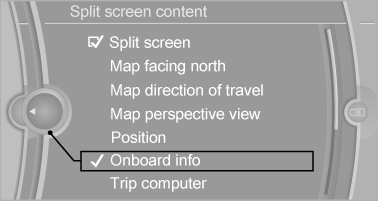
Programmable memory buttons
General information
The iDrive functions can be stored on the programmable memory buttons and called up directly, e.g., radio stations, navigation destinations, phone numbers and menu entries.
Settings are stored for the profile currently in use.
Without navigation system and telephone Only radio stations can be stored on the buttons, refer to user's manual for Navigation, Entertainment, Communication.
Saving a function
1. Highlight the function via the iDrive.
2.  Press and hold the desired
button,
until a signal sounds.
Press and hold the desired
button,
until a signal sounds.
Running a function
 Press button.
Press button.
The function will work immediately.
This means, e.g., that the number is dialed when a phone number is selected.
Displaying the button assignment
Touch buttons with bare fingers. Do not wear gloves or use objects.
The key assignment is displayed at top edge of screen.
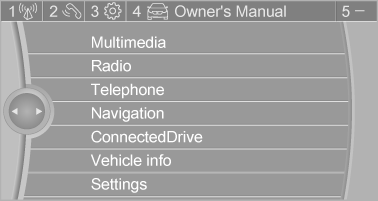
Deleting the button assignments
1. Press buttons 1 and 8 simultaneously for approx. five seconds.
2. "OK"
Deleting personal in the vehicle
The concept
Depending on the usage, the vehicle saves personal data, such as stored radio stations.
These personal data can be permanently deleted through iDrive.
General information
Depending on the equipment package, the following data can be deleted:
- Personal Profile settings.
- Stored radio stations.
- Stored Favorites buttons.
- Travel and computer information.
- Music collection.
- Navigation, e.g. stored destinations.
- Phone book.
- Online data, e.g. Favorites, cookies.
- Voice notes.
- Login accounts.
- RemoteApp smartphone tethering.
Altogether, the deletion of the data can take up to 30 minutes.
Functional requirement
Data can only be deleted while stationary.
Deleting data
Heed and follow the instructions on the Control Display.
1. Switch on the ignition.
2. "Settings" 3. Open "Options".
4. "Delete personal data" 5. "Continue" 6. "OK"
Entering letters and numbers
General information
On the Control Display:
1. Turn the controller: select letters or numbers.
2. Select additional letters or numbers if needed.
3. "OK": confirm the entry.
 Press the controller: delete
the letter
or number.
Press the controller: delete
the letter
or number.
 Press the controller for an
extended
period: delete all letters or numbers.
Press the controller for an
extended
period: delete all letters or numbers.
Switching between cases, letters and numbers
Depending on the menu, you can reel between entering upper and lower case, letters and numbers:
 Enter the letters.
Enter the letters.
 Enter the numbers.
Enter the numbers.
 or
or
 Tip controller up.
Tip controller up.
Without navigation system
 Select the symbol.
Select the symbol.
Entry comparison
Entering names and addresses: choice is narrowed down with every letter entered and letters may be added automatically.
Entries are continuously compared with data stored in the vehicle.
- Only those letters are offered during input for which data is available.
- Target search: names of locations may be entered in languages available through Control Display.
 Cockpit
Cockpit
Vehicle features and options
This chapter describes all standard, country-specific
and optional features offered with the
series. It also describes ...
Other materials:
BMW X3 (F25) Service & Repair Manual > Driveline+Axles: General information on final drive oil
1.0 GENERAL INFORMATION ON FINAL DRIVE OIL
Final Drive oil or hypoid gear lubricant must conform with the following requirements because of the high
loads which occur on the profiles of the hypoid gear teeth:
Load carrying capacity.
Sufficient protection against seizure.
Good wear protec ...

